These are ways through which one can effectively run and troubleshoot PHP…
These are ways through which one can effectively run and troubleshoot PHP files, and I perfected them as a web developer with years of experience in PHP scripting. Knowing “how to run a php file” is one of those basic skills that every first-time learner and refresher needs to know in the field of PHP. PHP stands for Hypertext Preprocessor and is one of the most popular server-side scripting languages used in creating dynamic and interactive websites. Running a PHP file involves the creation of a server environment, writing PHP code, and the execution of that code to observe the output. I’ll take you through the process of how you can run PHP files on both local and remote servers using different methods, troubleshooting problems that may arise, and ensuring your PHP scripts run as smoothly as possible. Alright, let’s do it.
With PHP, you can really process a great deal of server-side operations, handle databases or even manage session controls of Websites. With it, developers are able to create interactive, changing Web pages that react to the proceedings of a user by embedding PHP code into HTML. Running a PHP file means running it on a server. Server that can be either a local, for development purposes, or a live web server for production purposes.
Running PHP files on a local machine is usually always preferable before putting an application up to a server to ensure testing, as well as, debugging. For that, you’ll need to configure a local server environment first, so you can run your PHP file. This little guide will help you install the WAMP stack or XAMPP, featuring all you might need for your development in local.
1. Install a Local Server Environment
The most common way to set up a local server is using packages such as XAMPP, WAMP, or MAMP. These packages contain Apache, which is the web server, MySQL for database, and PHP as well, all in one, so running PHP files on your local machine can be easily done.
2. Move PHP Files to the Local Server Directory
After the installation find the server folder that is usually named htdocs for XAMPP, and www for WAMP and MAMP. Into this folder, copy the PHP program file you want to execute.
3. Opening PHP File in Browser
If you don’t need the overhead of a web server for running your scripts-e.g., an automation script, or perhaps you’re just doing a quick test-it is easier to run PHP from the command line.
1. Open up the Command Prompt or Terminal
If you have PHP on your system, if you are on windows, you can use the command prompt, or if you are on Mac or Linux, you can use terminal.
2. Go to PHP File’s Directory
Do cd to get into the directory of your PHP file.
3. Run the PHP File
Type php filename.php in which filename.php is the name of your file and press Enter to run the file. The output will appear right inside the command prompt or terminal.
In case you were using a live project or testing on a remote server, here is how you can run the PHP files directly in the server:
1. Upload the PHP File to the Server
Upload your PHP file using a File Transfer Protocol client like FileZilla to the server.
2. Access the PHP File via Browser
Now, type in your server address followed by the PHP file name, and this will execute the PHP file on the server, and you will see the output of it right in your browser.
If there are problems when trying to run PHP files, usually, the following are the things that are checked:
I remember this client’s website, which required me to develop a number of PHP scripts that would handle user information. I had set up the project on my local machine using XAMPP but soon realized that one of the PHP files wasn’t running properly. After a quick check, I realized I hadn’t started the Apache server in XAMPP. After getting it started, the file ran seamlessly, and I was able to debug any problems before transferring it to the live server. It taught me to first check the settings of the server rather than getting deep into the very lengthy process of debugging.
1. What do I need to run a PHP file on my local computer?
To run a PHP file locally, you’ll need a local server environment like XAMPP, WAMP, or MAMP that includes a PHP server setup.
2. Can I Run a PHP File Without a Server Environment Installation?
Yes, if PHP is installed in your system, then running PHP files from the command line without installing any server environment is pretty easy.
3. How Do I Run a PHP File from the Command Line?
Go to its directory from the command prompt or terminal and write php filename.php.
4. What should I do in case my PHP running file isn’t running?
Syntax errors, check whether your server is on, correct access of a file via URL or command line.
5. Does it have any way to view the errors in my PHP running file?
One: yes, try putting ini_set(‘display_errors’, 1); and error_reporting(E_ALL); at the top of your PHP file. Your PHP server will show you all the errors now.
6. How would I run PHP files on a live server?
Upload it on a live server using FTP and then access via web browser with the correct URL.
7. Is it possible to run PHP files in the absence of an internet connection?
Well, you can run PHP files locally, even without an internet connection if you install a local server environment like XAMPP or WAMP.
8. Is there an Alternative to XAMPP or WAMP?
Yes, for Mac users, the alternative is MAMP, but there are other development environments that use Docker, which can also be configured to run PHP.
Learning how to run a php file is a key DevOps skill that every web developer should know. You will be able to easily run PHP files by setting up a local server environment, using the command line, or deploying to a live server to construct dynamic web applications. Remember, always debug common issues, check your server settings, and make sure error reporting is enabled to make your development process smoother.
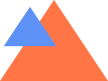
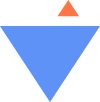
These are ways through which one can effectively run and troubleshoot PHP…
Copyright © 2024 CodingDir