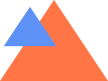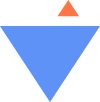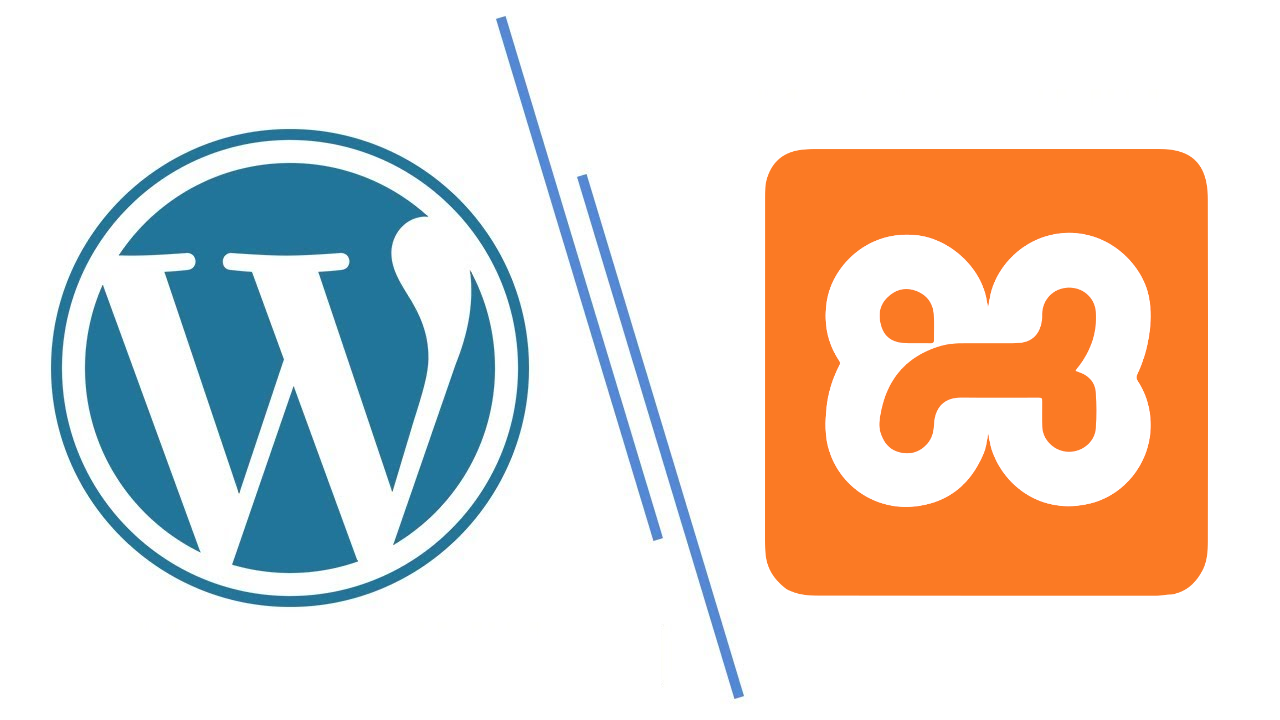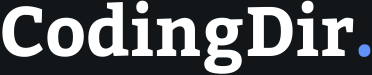Being a web developer and having experience in setting up WordPress locally,…
Being a web developer and having experience in setting up WordPress locally, I understand the steps required and common issues that come with using XAMPP.
Installing WordPress on XAMPP can save you a lot in testing, developing, or even learning WordPress without the need to create a live server. With my experience, and a main focus on how to install WordPress on XAMPP, this tutorial goes through the whole process step by step and will help you gain those skills necessary to set up WordPress locally.
Why Install WordPress on XAMPP?
WordPress is extremely popular for building websites, while running it on XAMPP allows one to create a controlled environment for experimentation and building themes or trying out plugins before deployment. The server environment that XAMPP emulates is through a bundle of Apache, MySQL, and PHP. This is helpful for local development, as an error will not affect any live site in case something goes wrong.
Prerequisites
Before proceeding, ensure that:
- Prepared the WordPress installation files from WordPress.org;
- You installed XAMPP and set it up.
Detailed Instructions on How to Install WordPress on XAMPP
Step 1: XAMPP Installation
In relation to WordPress installation, it is proper that the XAMPP should be installed first. Here’s how:
- Download XAMPP from Apache Friends.
- Run the installer and follow the prompt. You might want to select only Apache and MySQL during the installation, as these are the components required for WordPress.
- Once installed, open the XAMPP Control Panel and fire up Apache and MySQL by clicking on “Start” to turn them on.
Step 2: Download WordPress
Thereafter, you’ll need to get the WordPress files. To do this,
- Go to WordPress.org and click the button to download the latest version of WordPress.
- Extract the downloaded .zip file. You should now see a folder named “wordpress” containing all the WordPress files.

Step 3: Move WordPress Files to XAMPP Folder
- Locate the install directory of XAMPP; it is commonly at C:\\xampp in Windows.
- Create a new folder for your WordPress site inside the htdocs folder. You can name this folder anything you like. For example, “mywordpresssite.”
- Copy all contents from the extracted “wordpress” folder into this new folder.
Step 4: Setup Database
WordPress uses MySQL to create a database so it could work with your site.
- Open your browser and type localhost/phpmyadmin and start the phpMyAdmin dashboard.
- Click the “New” option in phpMyAdmin.
- Name the database something recognizable, like “wordpressdb,” and click “Create.” There is no need to set up a username or password for local use unless preferred.
Step 5: Configure the WordPress Installation
- Now, in your browser go to localhost/mywordpresssite replacing “mywordpresssite” with the name of your folder.
- WordPress will ask you to select your language. Choose your language of choice and click “Continue.”
- Click the “Let’s go!” button on the following page. This will take you to the database setup page.
- Enter Database Information: Database Name: wordpressdb (or whichever database name you created), Username: root (this is the default setting for XAMPP), Password: this should be blank (this is the default setting for XAMPP), Database Host: localhost
- Click the “Submit” button, then click “Run the installation.”
Step 6: Run the Installation
- WordPress will need some basic information regarding your site. Fill in Site Title, Username, Password, Email.
- Click “Install WordPress” to continue with the installation.
- Once installed, click “Log In” and fill in the username and password you have just set up.
You should now be in your WordPress site locally by going to localhost/mywordpresssite in your browser.
My Experience Setting Up WordPress Locally
I remember when I installed WordPress on XAMPP for the first time; it seemed somewhat overwhelming, with all the steps that I had to carry out. Going through the process taught me how the server environment works: database setup and core files that WordPress depends on. Currently, I do site setups locally so that I can test plugins and themes before I make any changes on live sites. Doing so saves many hours and potential headaches.
How to Troubleshoot
Some Common Issues with WordPress Setup on XAMPP Every now and then you get some common errors setting up WordPress on XAMPP. How to troubleshoot them is given below:
Apache/MySQL won’t start: If either of these services fails to start, that may be because another application is using ports 80 and 443. You can change the port of Apache from inside the XAMPP settings if necessary.
Error connecting to database: Double-check that the database name is correct as well as the username and password.
403 Forbidden Error: Make sure WordPress files placed in a folder inside the htdocs.
When localhost is not loading : Both Apache and MySQL must be running in XAMPP Control Panel .
Advantages of Using XAMPP to Run WordPress Locally
Working locally has a couple of advantages, including super-fast loading and no hosting costs whatsoever. You can work in offline mode on a local setup, play with it as much as you want, and make changes with no risk of downtime. The good thing with XAMPP is that you can install multiple WordPress sites on one computer by creating separate folders in the htdocs directory, which is great for developers working on multiple projects.
Frequently Asked Questions
Is it possible to use XAMPP to host a public WordPress site?
No, XAMPP is for local development and testing, not for hosting live websites.
What are some advantages of installing WordPress on XAMPP?
It’s free, it allows for offline testing, and it’s a safe environment to play in without affecting a live site.
How do I update WordPress on XAMPP?
You update WordPress just like you would on a live server. Go to the dashboard and click the “Update” button when there is a newer version.
Is it possible to migrate my local WordPress site to a live server?
Yes, you can make use of plugins like Duplicator or do a manual migration of files and database to a live hosting environment.
Why does XAMPP require phpMyAdmin?
It lets you create and manage the MySQL databases that WordPress needs.
Does XAMPP support macOS and Linux?
Yes, XAMPP supports macOS, Windows, and Linux-it’s cross-platform.
Will running WordPress on XAMPP require an internet connection?
No, once XAMPP and WordPress are installed, you can work entirely offline.
Can multiple WordPress sites be created with one installation of XAMPP?
Yes, you can have several installations of WordPress in one XAMPP setup since you can create folders in the htdocs directory.
Conclusion
Learning to install WordPress on XAMPP can give new dimensions to developers and WordPress enthusiasts altogether. Running WordPress locally is priceless for testing and developing sites without sacrificing performance for the live ones.
These are ways through which one can effectively run and troubleshoot PHP files, and I perfected them as a web developer with years of experience in PHP scripting. Knowing “how to run a php file” is one of those basic skills that every first-time learner and refresher needs to know in the field of PHP. PHP stands for Hypertext Preprocessor and is one of the most popular server-side scripting languages used in creating dynamic and interactive websites. Running a PHP file involves the creation of a server environment, writing PHP code, and the execution of that code to observe the output. I’ll take you through the process of how you can run PHP files on both local and remote servers using different methods, troubleshooting problems that may arise, and ensuring your PHP scripts run as smoothly as possible. Alright, let’s do it.
Understanding PHP and How It Works in Web Development
With PHP, you can really process a great deal of server-side operations, handle databases or even manage session controls of Websites. With it, developers are able to create interactive, changing Web pages that react to the proceedings of a user by embedding PHP code into HTML. Running a PHP file means running it on a server. Server that can be either a local, for development purposes, or a live web server for production purposes.
How to Run a PHP File: Step-by-Step Process
Methods 1: Running PHP Files Locally
Running PHP files on a local machine is usually always preferable before putting an application up to a server to ensure testing, as well as, debugging. For that, you’ll need to configure a local server environment first, so you can run your PHP file. This little guide will help you install the WAMP stack or XAMPP, featuring all you might need for your development in local.
1. Install a Local Server Environment
The most common way to set up a local server is using packages such as XAMPP, WAMP, or MAMP. These packages contain Apache, which is the web server, MySQL for database, and PHP as well, all in one, so running PHP files on your local machine can be easily done.
- Download: Download XAMPP, WAMP, or MAMP from their respective official websites.
- Install: Just follow the installation process and you’re good to go.
2. Move PHP Files to the Local Server Directory
After the installation find the server folder that is usually named htdocs for XAMPP, and www for WAMP and MAMP. Into this folder, copy the PHP program file you want to execute.
3. Opening PHP File in Browser
- Start the server by opening the control panel of XAMPP, WAMP, or MAMP and then run Apache.
- In your browser, go to http://localhost/filename.php, (replacing “filename.php” with the name of your file of course.) This URL will communicate to the local server to run your PHP file. Then you should see the output.
Method 2: Running PHP Files Using the Command Line
If you don’t need the overhead of a web server for running your scripts-e.g., an automation script, or perhaps you’re just doing a quick test-it is easier to run PHP from the command line.
1. Open up the Command Prompt or Terminal
If you have PHP on your system, if you are on windows, you can use the command prompt, or if you are on Mac or Linux, you can use terminal.
2. Go to PHP File’s Directory
Do cd to get into the directory of your PHP file.
3. Run the PHP File
Type php filename.php in which filename.php is the name of your file and press Enter to run the file. The output will appear right inside the command prompt or terminal.
Method 3: Run PHP Files on a Remote Server
In case you were using a live project or testing on a remote server, here is how you can run the PHP files directly in the server:
1. Upload the PHP File to the Server
Upload your PHP file using a File Transfer Protocol client like FileZilla to the server.
2. Access the PHP File via Browser
Now, type in your server address followed by the PHP file name, and this will execute the PHP file on the server, and you will see the output of it right in your browser.
Common Troubleshooting in Running PHP Files
If there are problems when trying to run PHP files, usually, the following are the things that are checked:
- Check the Code for Errors: PHP is very sensitive to typos and other formative errors in syntax.
- Enable the Error Reporting: Add ini_set(‘display_errors’, 1); and error_reporting(E_ALL); at the very top of your file to view any formative runtime errors in real time.
- Verify Settings of the Server: Make sure that PHP has been installed, and also ensure that your server is properly configured.
Running PHP Files: My Experience
I remember this client’s website, which required me to develop a number of PHP scripts that would handle user information. I had set up the project on my local machine using XAMPP but soon realized that one of the PHP files wasn’t running properly. After a quick check, I realized I hadn’t started the Apache server in XAMPP. After getting it started, the file ran seamlessly, and I was able to debug any problems before transferring it to the live server. It taught me to first check the settings of the server rather than getting deep into the very lengthy process of debugging.
Frequently Asked Questions about Running a PHP File
1. What do I need to run a PHP file on my local computer?
To run a PHP file locally, you’ll need a local server environment like XAMPP, WAMP, or MAMP that includes a PHP server setup.
2. Can I Run a PHP File Without a Server Environment Installation?
Yes, if PHP is installed in your system, then running PHP files from the command line without installing any server environment is pretty easy.
3. How Do I Run a PHP File from the Command Line?
Go to its directory from the command prompt or terminal and write php filename.php.
4. What should I do in case my PHP running file isn’t running?
Syntax errors, check whether your server is on, correct access of a file via URL or command line.
5. Does it have any way to view the errors in my PHP running file?
One: yes, try putting ini_set(‘display_errors’, 1); and error_reporting(E_ALL); at the top of your PHP file. Your PHP server will show you all the errors now.
6. How would I run PHP files on a live server?
Upload it on a live server using FTP and then access via web browser with the correct URL.
7. Is it possible to run PHP files in the absence of an internet connection?
Well, you can run PHP files locally, even without an internet connection if you install a local server environment like XAMPP or WAMP.
8. Is there an Alternative to XAMPP or WAMP?
Yes, for Mac users, the alternative is MAMP, but there are other development environments that use Docker, which can also be configured to run PHP.
Conclusion
Learning how to run a php file is a key DevOps skill that every web developer should know. You will be able to easily run PHP files by setting up a local server environment, using the command line, or deploying to a live server to construct dynamic web applications. Remember, always debug common issues, check your server settings, and make sure error reporting is enabled to make your development process smoother.